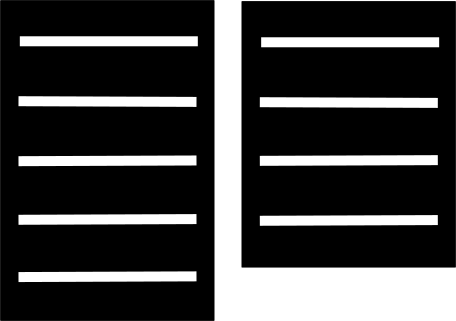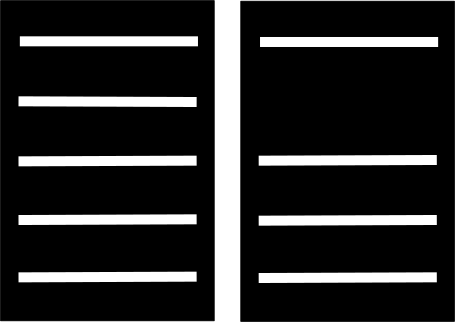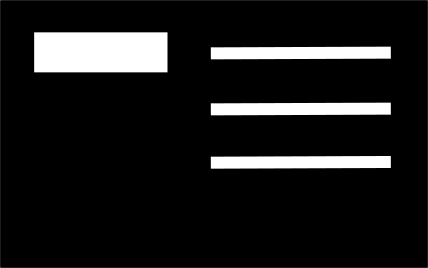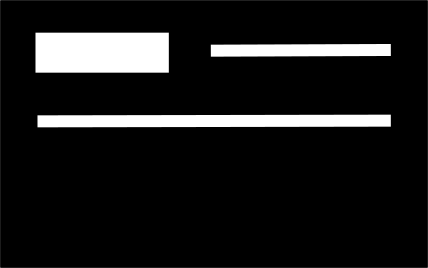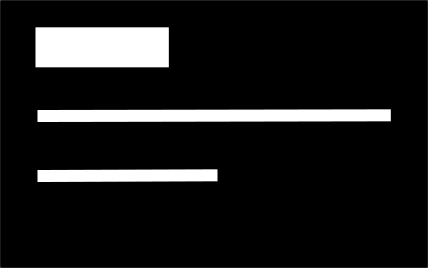These options only apply to the contact views.
| Category |
|
| Link to view | The view selected for the category link. Make sure the contact is part of the view |
| Tags |
tcptag.php layout and can be overridden (more layout information in the Common information section) |
| Link to view | The view selected for the tag link. Make sure the contact is part of the view |
Fields
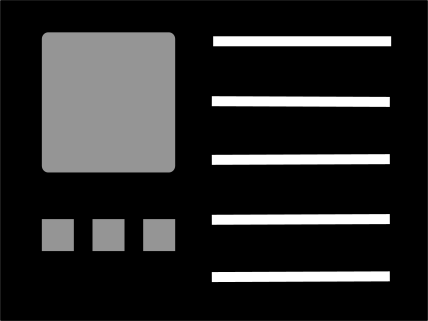
| Keep space | Keep an empty space or not when information is missing for the contact.
|
||||||
| Label separator | Text that will show after the label and before the field value. Add a space by entering .Note Most browsers consolidate multiple spaces into one |
||||||
| All pre-fields | The overall behavior of the card. Mainly to handle empty spaces when labels or icons are set to ‘none’ and other fields have labels or icons. [see section: Fields: behavior] |
||||||
| Wrap under pre-field | The different ways a field value can act around its label or icon when force one line is set to No.
|
||||||
| Name | |||||||
|---|---|---|---|---|---|---|---|
| Show | Show the name as regular field, as title on the card or hide it | ||||||
| Pre-field | Optionally prefix the name with a label or an icon | ||||||
| Label | The label to show. If 'label' is selected and there is no value here, the default will be 'Name' | ||||||
| Icon | The icon to show. Select any icon from the icon picker or use the default icon |
||||||
| Show tooltip | Show the tooltip over the name | ||||||
| Force one line | Forces the name on one line or let it go to the next line if there is not enough space to show it | ||||||
| Format | The format of the name on the card [see section: Formatting names] |
||||||
| Uppercase | Will uppercase each part of the name string, otherwise will leave the field as it has been entered | ||||||
| Fields 1 .. 12 v3.0 Unlimited fields | |||||||
| Field | The information that will be shown
shared optionssection Note Custom fields associated with a feature in the shared optionssection won't show in the list but will be selectable through that feature Note In the summaryfield, the following html tags are allowed: <a><em><strong><small><mark><abbr><dfn><i><b><s><u><code><var><samp><kbd><sup><sub><q><cite><span><bdo><bdi><br><br/><wbr><ins><del><img><map><area><button><label> |
||||||
| Pre-field | Optionally prefix the information field with a label or an icon | ||||||
| Label | The label to show If 'label' is selected and there is no value here, the default will be determined by the information selected |
||||||
| Icon | The icon to show. Select any icon from the icon picker or use the default icon. The default icon depends on the information selected and won't show in the icon picker |
||||||
| Show tooltip | Show a tooltip for the field | ||||||
| Force one line | Forces the field on one line or let it go to the next line if there is not enough space to show it | ||||||
| Access | The access level group that is allowed to see that field | ||||||
| CSS classes | Additional CSS classes that are applied to the field (space separated) | ||||||
Links
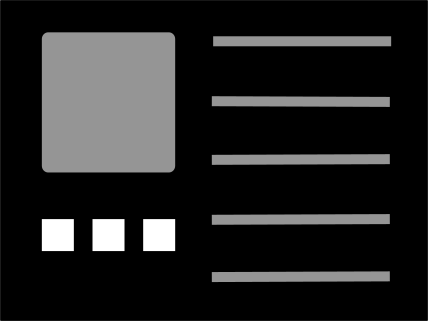
| Removed in v3.0 Links position |
The position of the links on the card.
|
| Removed in v3.0 Hover effect [CSS3] |
A CSS3 animation to apply to the picture on touch or click. Use the effect picker that provides a wide range of animations. In v3.0, find this parameter in the Theming tab. |
| Links 1 .. 7 v3.0 Unlimited links | |
|---|---|
| Link field | The information that will be shown as a clickable icon in a floating toolbar of the selected theme
shared optionssection Note Custom fields associated with a feature in the shared optionssection won't show in the list but will be selectable through that feature |
| New Data as tooltip |
The tooltip contains the data. For instance, a phone number |
| Icon | The icon to show. Select any icon from the icon picker or use the default icon. The default icon depends on the information selected and won't show in the icon picker |
| Access | The access level group that is allowed to see that field |
Specifics Fields
Check the sectionFields Format.