| Pro Layout suffix |
Add a suffix to allow multiple overrides of the same layout. Example if using xyz as suffix and you want to override the hits layout, the override needs to be lnep_detail_hits.xyz.php to be selected as output |
| Site mode |
|
| Bootstrap compatibility | If you are using a Bootstrap template, select which version of Bootstrap your template is compatible with. It will ensure the extension outputs the proper classes for the Bootstrap version you are using. The Joomla option loads the Bootstrap version packaged with Joomla (which is the default behavior). All other options WILL NOT load Bootstrap. The extension can function without the Bootstrap framework. Select None |
| Show errors | Will show the errors encountered while creating the news items, if any |
| Remove Whitespaces | Removes white spaces from the HTML output for faster page loading. Please report any issue |
| Before v7.0 Pro Free 6.1+ Load icon font |
In rare cases (when no icons are shown), will prevent the loading of the icon font library, reducing page loading times |
| Removed v7.0 Pro Load IcoMoon font |
When selecting IcoMoon icons as default icon or as custom field for an article (through the SYW Icon custom field), load the IcoMoon font if missing |
| New v7.0 Load SYWicon font |
If you are showing in-house icons with prefix SYWicon-, loads the specific icon font for proper showing on the public side of the site. If the icon font is already loaded on the public side of the site, this option will be ignored. Set to 'no' will improve page load if no icons are shown |
| New v7.0 Load Font Awesome |
If you are showing icons with prefix fa- or icon-, loads the icon font packaged with Joomla 4. If the icon font is already loaded on the public side of the site, this option will be ignored. Set to 'no' will improve page load if no icons are shown |
| Force Itemid | Force the module to open items inside a specific menu item (the menu item MUST be a menu item of type 'Articles' or 'K2'). It may not have any effect, depending on your website configuration. This is a 'last resort' option when articles/K2 items do not open in the proper page On a multilingual website and the module is meant to show for all languages, select a menu item in any language. If associated with other menu items, the items will open in the associated menu items, depending on which language the module is shown under |
Cache
| Pictures | |
|---|---|
| Reset pictures | Whether to re-create the image thumbnails every time the page is loaded or not. 'No' will improve server performance once the module is properly configured and ready for prime time |
| Thumbnails cache path | The path for the thumbnails created (by default, in the media folder under /thumbnails/lnee or Free v4+ Pro v4+ /thumbnails/lne). It is possible to save the files to the temporary folder of the Joomla configuration or the /cache folder (/media/cache under Joomla 4) |
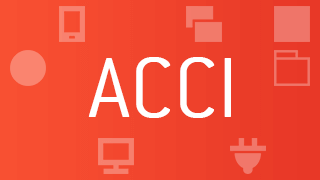 |
Install and enable the Auto Clear Cached Image system plugin and automatically refresh the image associated with the article or K2 item you just saved. No more manual intervention needed, all extension instances are updated at once! |
| New Pro Size Threshold |
The size in pixels (either width or height) under which an image found in the content will not be used. The default is 10 pixels, either for the width or for the height. Use 0 for no threshold |
New v6.3 The extension now supports image versioning.
What does that mean for your site?
Image URLs have an additional suffix, a number that represents the version for the extension, like you can find it for stylesheets and scripts. The version number changes if Joomla is in debug mode or if the extension is on test mode. Once in live (production) mode, the version stops being regenerated.
Why adding a version number to image files?
When the version remains the same, browsers keep the same version of the image in their cache. When the number changes, the image is fetched from the server, therefore replacing the cached image. This ensures visitors of your site see the latest changes made to your images.
| Stylesheets and scripts | |
|---|---|
| Joomla 4 Lazyload stylesheets |
It is possible to lazy load some stylesheets like icon fonts. It is a feature included in Joomla 4 but it must be supported by the site's template on the public side. You can enable lazy loading for all Simplify Your Web extensions at once and even add support for it if the template does not. To do so, you need to enable the feature in the SimplifyYourWeb extensions System plugin |
| Inline scripts | Include scripts directly into the HTML source code, reducing the amount of HTTP requests. The scripts are small enough so that writing them into the source may have a better performance than calling them through files |
| Remote libraries | Whenever possible, load third-party libraries remotely (from a Content Delivery Network) for improved performance |
| Reset headers | Re-creates the cached stylesheets and scripts after style/animation modifications have be made to the module. 'No' will improve server performance once the module is properly configured and ready for prime time. |
Stylesheets and scripts are cached in the /cache folder. If you have many instances of the module and need to reset those files, just go to the cache menu in the Joomla administrator console (System -> Clear Cache), select the module and delete it (if images are also cached in that folder, they will be removed but automatically re-created).
However, it is no longer possible to manually remove the files from the console under Joomla 4, as the files are now cached in the /media/cache folder. You will have to do it through FTP instead.
Module
| Show on mobile | Show the module on both desktop and mobile devices, hide from mobile devices or show only on mobile. This feature is server-based, therefore it uses less resources when the page is created (the module exits before any item retrieval), unlike CSS which could be used to hide the module otherwise. Warning There are limitations to this feature: the browser object uses the reported user agent to detect mobile information, which may not be accurate |
| Show on item page | Adds the possibility to hide the module from the current item page or from the page in edition |
| Inside Article | |
|---|---|
The following parameters are visible and used once the plugin Related News in Articlehas been enabled and the module instance has been saved with the position parameter set to inside-article |
|
| Pro v4.1+ Location |
|
| Pro After paragraph |
Show the module instance inside an article or K2 item after paragraph number X Note Is considered a paragraph a bloc of text found between the HTML <p> and </p> tags |
| Pro v4.1+ Paragraph fallback |
In case there are not enough paragraphs in the article or K2 item, still show the related articles at the end of the content |
| Pre text | Text or HTML code to display before the module items |
| Post text | Text or HTML code to display after the module items |
| Free v4.13 Pro Trigger events |
Prepares the content by triggering potential content plugins included in the pre and post text (code included in {...} like the loadmoduleplugin) |




