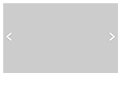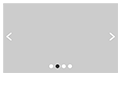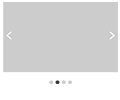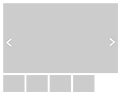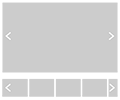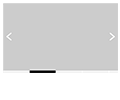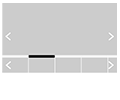All parameters related to the overall slider used for the slideshow.
| Slider type | The slider type to use for all the slides.
|
||||||||
| Max width | The width in pixels the slider should not go over. Leave blank to make the slider resize itself in its container |
||||||||
| Border width | The border for the slider in pixels | ||||||||
| Navigation | Basic slider Whether to use a navigation and if using one, where it shows
|
||||||||
| Pro Current tab color |
Auto-hide thumbnails carousel slider The color of the tab for the current slide |
||||||||
| Pro Other tabs color |
Auto-hide thumbnails carousel slider The color of the tabs for all but the current slide |
Arrows
| Color | The color of the arrows |
| Background color | The background color of the arrows (leave blank to keep transparency) |
| Background radius | The radius of the background edges. A 0 value will keep the background square, 20 will make it round. Anything in between will give a round effect to the corners |
| Shadow | The shadow width for the arrows (in pixels). Use 0to show no shadow |
A live widget is available to preview the resulting output.
since v2.0 Auto-resize thumbnails sliderPro Thumbnails carousel slider Auto-hide thumbnails carousel slider
Thumbnails
| Thumbnail width | The width in pixels of the thumbnails used for the carousel |
| Thumbnail height | The height in pixels of the thumbnails used for the carousel |
| Crop | Crops the pictures if in the wrong width/height ratio |
| Mime type | The mime type of the generated thumbnail. When no option is available, the thumbnail is of the same type of the original image |
| Quality .jpg | The quality for the .jpg image (0..100). 100 has best picture quality but image file weight is the biggest |
| Quality .png | The compression for the .png image (0..9). 0 has best picture quality (no compression) but image file weight is the biggest |
| Quality .webp | The quality for the .webp image (0..100). 100 has best picture quality but image file weight is the biggest Note that when an image of WebP type is encountered, a fallback image is also created. WebP support requires PHP 7.1 minimum when using the GD extension |
| Quality .avif | The compression for the .avif image (0..100). 100 has best picture quality but image file size is the biggest. Note that when an image of Avif type is encountered, a fallback image is also created. Avif support requires PHP 8.1 minimum when using the GD extension |
An image PHP extension is required for the creation of image thumbnails. The GD PHP extension is used by default. Make sure this extension is available on your service provider's server. The extension will detect this automatically.
Joomla 4 The extension supports the Imagick PHP image extension. If Imagick is available on your server, you may use it instead of the GD extension. To do so, go to the SimplifyYourWeb extensions System plugin and select the preferred library.
When WebP or Avif thumbnails are created, fallback images are automatically created as well (as specified in the 'advanced' tab) for the largest browser support.
When using the slider with auto-resize thumbnails, the slider script is fully responsible for the output and is not compatible with the <picture> element. Therefore, if the slide's image is using the WebP image file format (for instance), the fallback is used instead for the thumbnail.