| Moved to styling tab CSS tweaks |
CSS properties to add to the module to tweak the output
Example |
| Site mode |
|
| Bootstrap compatibility | If you are using a Bootstrap template, select which version of Bootstrap your template is compatible with. It will ensure the extension outputs the proper classes for the Bootstrap version you are using. The Joomla option loads the Bootstrap version packaged with Joomla (which is the default behavior). All other options WILL NOT load Bootstrap. The module can function without the Bootstrap framework. Select None |
| Show errors | Will show the errors encountered while creating the module (mostly during thumbnail creation), if any. It can help determine why some logo won’t show, for instance |
| Remove whitespaces | Removes white spaces from the HTML output for faster page loading |
Pictures
| Re-create pictures | whether to re-create the image thumbnails every time the page is loaded or not. 'No' will improve server performance once the module is properly configured and ready for prime time |
| Unique files | Creates image file names that are unique to the module instance. To share images across module instances, set to 'no' |
| Thumbnails cache path | The path for the thumbnails created (by default, in the media folder under /thumbnails/wl). It is possible to save the files to the temporary folder of the Joomla configuration or the /cache folder (/media/cache under Joomla 4) |
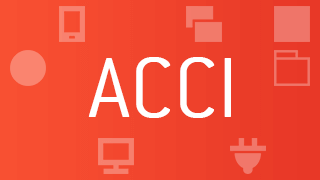 |
Install and enable the Auto Clear Cached Image system plugin and automatically refresh the image associated with the weblink you just saved. No more manual intervention needed, all extension instances are updated at once! |
- Thumbnails are created only once by default. Set re-create pictures to 'yes' to trigger their re-creation at every site access. Leaving the option to 'yes' is useful during the site creation phase. Set to 'No' when going public.
- When thumbnails are deleted manually or by emptying the tmp folder, they are re-created automatically.
- Using the images folder as thumbnail folder has advantages: easy access to manual deletion (by-passing the 'Re-create pictures' parameter set to 'No', which can make the process faster when many instances of the module exist), no file permission restrictions.
- Weblink external images need the
allow_url_fopen
PHP setting to be enabled to be transformed into thumbnails.
New v4.4 The extension now supports image versioning.
What does that mean for your site?
Image URLs have an additional suffix, a number that represents the version for the extension, like you can find it for stylesheets and scripts. The version number changes if Joomla is in debug mode or if the extension is on test mode. Once in live (production) mode, the version stops being regenerated.
Why adding a version number to image files?
When the version remains the same, browsers keep the same version of the image in their cache. When the number changes, the image is fetched from the server, therefore replacing the cached image. This ensures visitors of your site see the latest changes made to your images.
Header files
| Joomla 4 Lazyload stylesheets |
It is possible to lazy load some stylesheets like icon fonts. It is a feature included in Joomla 4 but it must be supported by the site's template on the public side. You can enable lazy loading for all Simplify Your Web extensions at once and even add support for it if the template does not. To do so, you need to enable the feature in the SimplifyYourWeb extensions System plugin |
| Inline scripts | Include scripts directly into the HTML source code, reducing the amount of HTTP requests. The scripts are small enough so that writing them into the source may have a better performance than calling them through files |
| Remote libraries | Whenever possible, load third-party libraries remotely (from a Content Delivery Network) for improved performance |
| Reset headers | Triggers the re-creation of the stylesheet and the script files at every page access. 'No' will improve server performance once the module is properly configured and ready for prime time |
Stylesheets and scripts are cached in the /cache folder. Deleting the cached files from the administrator console (System -> Clear Cache
) prevents resetting the Reset Headers parameter to 'yes' when changes are made.
However, it is no longer possible to manually remove the files from the console under Joomla 4, as the files are now cached in the /media/cache folder.
Script files are ONLY created when an animation is setup
Module
| Show on mobile | When a mobile device is detected, show the module or not |
| Pre text | Text or html displayed above the items |
| Post text | Text or html displayed below the items |
| Trigger events | Prepares the content by triggering potential content plugins included in the pre and post text (code included in {...} like the loadmoduleplugin) |



