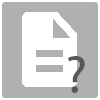| Data source | The data that will be used to create the news list
|
||||||||||||||||||||
 Pro Download more data sources Pro Download more data sources
|
|||||||||||||||||||||
| Pro Additional options |
Options available by all installed LatestNewsEnhanced plugins. | ||||||||||||||||||||
| Use as related | Shows related items to the current item on the page.
When using By keyword or By tag, the module will show only if located on a page where an article or K2 item is loaded into the main content and that article has common meta keywords or tags with other ones. |
||||||||||||||||||||
| Categories | |||||||||||||||||||||
|---|---|---|---|---|---|---|---|---|---|---|---|---|---|---|---|---|---|---|---|---|---|
| Category filter |
|
||||||||||||||||||||
| Categories / K2 categories | Select the Joomla! standard categories or K2 categories the articles are from (multiple select). Auto will select all items related to the categories showing on the page or related to items of the same category. Warning K2 In 'auto' mode, K2 is limited to showing items on one category page or item page |
||||||||||||||||||||
| Subcategories | Automatically selects the next level(s) or all levels of a category.
|
||||||||||||||||||||
| Maximum level depth | The depth level (starting at 1) when selecting 'level' in subcategories New v4.5 K2 K2 is no longer limited to level 1 |
||||||||||||||||||||
| Category order | The order of the categories
|
||||||||||||||||||||
| Tags | |||||||||||||||||||||
| Tags filter |
|
||||||||||||||||||||
| Tags / K2 tags | Select which tags the items must have. 'All tags' will select all items having tags | ||||||||||||||||||||
| Include children | Include the children of the selected tags Warning K2 K2 only has a flat representation of tags, therefore this option does not apply to K2 tags |
||||||||||||||||||||
| Tags match type | How tags need to match
Free v4.1+ Pro v4.1+ Allnow works with excluded tags. Note This parameter also applies to related tags. For instance, if the item on the page has tags X and Y and the value is 'All', the related items will need to have the exact same tags X and Y in order to be selected. |
||||||||||||||||||||
| Pro v4.1+ Any (at least) |
When using Any, set how many tags should at least match (default is 1, cannot be 0) |
||||||||||||||||||||
| Pro v4.1+ Any (at most) |
When using Any, set how many tags should at most match (default is empty) |
||||||||||||||||||||
| Pro v4.1+ Tag order |
|
||||||||||||||||||||
Examples:
|
|||||||||||||||||||||
| Custom fields | |||||||||||||||||||||
| Custom fields | A selection of custom fields one can filter with (for articles only). Learn how to use fields as filters in this tutorial. Use as many fields as needed, but be aware that multiplying the number of fields may have performance impact issues
|
||||||||||||||||||||
| Keywords | |||||||||||||||||||||
| Meta keywords | Keywords common to all articles | ||||||||||||||||||||
| Authors | |||||||||||||||||||||
| Author match | The data to use to identify the article's author.
|
||||||||||||||||||||
| Created by (previously named 'author') filter |
|
||||||||||||||||||||
| Created by (previously named 'authors') | Select from which authors the articles are written from
|
||||||||||||||||||||
| Created by alias filter |
|
||||||||||||||||||||
| Created by alias | Select which alias the articles must be written from
|
||||||||||||||||||||
| Author | The author's name representation
|
||||||||||||||||||||
| Author order |
|
||||||||||||||||||||
| Dates | |||||||||||||||||||||
| Date | Which date should be applied
|
||||||||||||||||||||
| When no date | What needs to be done when the date is missing (most likely only for finished publishing date where date may be missing)
|
||||||||||||||||||||
| Apply range | Narrows down the list of items to the dates selected
|
||||||||||||||||||||
| From (relative dates) |
The relative fromdate
Example To show articles from the last 2 weeks, select |
||||||||||||||||||||
| From X (relative dates) |
The number representing ‘X’ in ‘From’ (can be negative)
Example To show articles from the last 2 weeks, type |
||||||||||||||||||||
| To (relative dates) |
The relative todate
Example To show articles from the last 2 weeks, select |
||||||||||||||||||||
| To X (relative dates) |
The number representing ‘X’ in ‘To’
Example To show articles from last month to 2 months in the future, type |
||||||||||||||||||||
| Start date (fixed dates) |
The start date to use when selecting items between fixed dates | ||||||||||||||||||||
| End date (fixed dates) |
The end date to use when selecting items between fixed dates | ||||||||||||||||||||
| Exclude current item | Remove the visible item on the page from the module items | ||||||||||||||||||||
| Exclude IDs | Exclude articles from the list of selected ones
Example |
||||||||||||||||||||
| Only IDs | Include only these articles. Use in conjunction with order 'Manual' to order the items in the way they are specified in this parameter |
||||||||||||||||||||
| Pro Unauthorized items |
Allow public visitors to have a glimpse at restricted content. Applies to categories and items. The unauthorized links are encoded and require login to access the full content. Warning K2 K2 has some limitations:
|
||||||||||||||||||||
| Include Featured | Featured items filtering.
New Starting with v6.10, start and finish featured dates are taken into account for the visibility of featured articles. Note that a featured article that is no longer in the date range does not make it a non-featured article. |
||||||||||||||||||||
| Order | The order in which the articles are presented (per category if categories are ordered)
|
||||||||||||||||||||
| Enforce language | On multi-lingual sites, allows you to select items with the same language as the language of the page or mix items of different languages | ||||||||||||||||||||
| Max count | The max number of items that will show. Leave blank to show all items | ||||||||||||||||||||
| Applies |
|
||||||||||||||||||||
| Start At | The news item number to start from (useful if 2 instances of the module are created with the same data) | ||||||||||||||||||||
- Joomla does not handle pending articles in the frontend (linking a pending article results in a 404 error). Therefore, even though you can show those articles in the module, you cannot link to them. This has been reported as a bug to Joomla, but has been closed and no fix is on the way. Please report this to the Joomla forums. The more users ask about a fix, the more likely the issue will be taken into account and re-opened.
- There is a well-known order bug in Joomla when articles are copies of each other and the creation or publishing dates are the same (to the second). Modifying the dates fixes it.