Removed from Free v4+ Removed from Pro v4+
The body area of an item contains all of its information.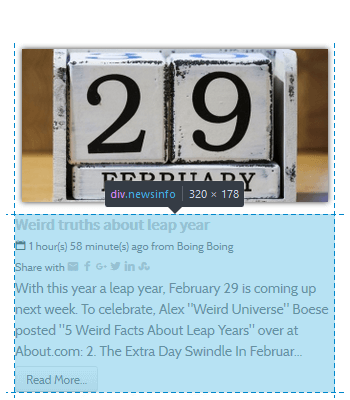
| Font size reference | The reference size of the text for the whole item, except for the calendar head. 0 will set the size to the template’s default |
| Position | The way the body block will show relatively to the head object. Not all positions work with all layouts
|
Title
The item's title.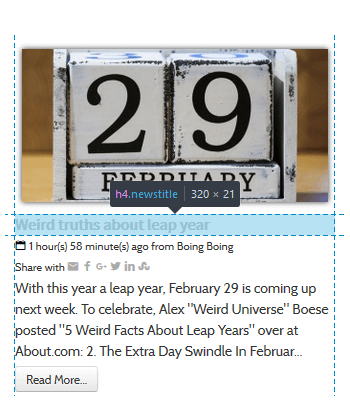
| Letter count max | The maximum number of letters to show. 0 will hide the title, empty will show the whole title |
| Force one Line | Forces the title on one line only |
| HTML header tag | Choose the HTML header tag to give to the title to match the template (h1...h6) |
| Position before head | Will position the title before the head block (Full width layout only) |
Text
The item's text content.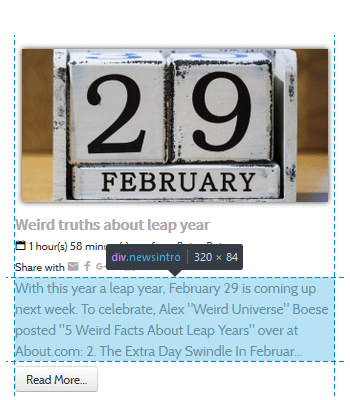
| Text introduction | Which text to show
|
| Letter count max | The maximum number of letters to show. 0 will show nothing, empty will show all |
| Strip tags | Strips the HTML tags from the text (whether the text is truncated or not) |
| Keep tags | When tags are stripped, it keeps the ones specified
Example |
| Trigger events | Triggering the onContentPrepare event will call the plugins that are present in the intro text. Set to 'no', the plugins will not be called and the plugins syntax { ... } will be removed from the cropped text |
| Wrap | Wrap the text around the head element, if the style allows it |
Information block
The information details for the article item.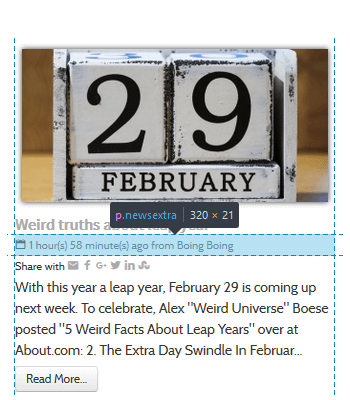
| Position | Where to put this information compared to the text |
| Information : 5 fields Pro 9 fields | |
|---|---|
| Show icon | A possible icon to precede the text |
| Pro Icon |
Select an icon that will override the default one |
| Prepend text | The text that can be optionally prepended to the information
Example Add |
| Type | The type of information to show
|
| Append new line | Creates a new line after the selected information |
| Pro Access |
The access level group allowed to see that information |




