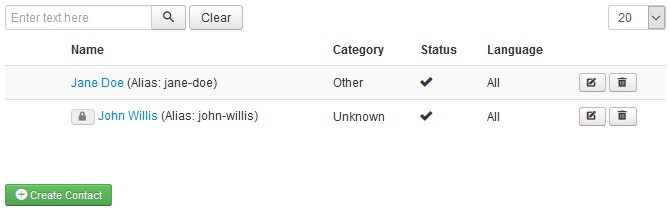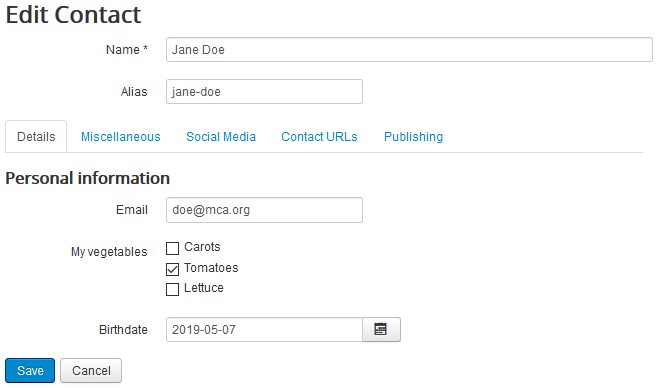Trombinoscope Contacts Pro v3.0 introduced a major feature that is missing in Joomla core: the edition of contacts outside the administration console. The extension proposes a solution and to ensure the data is properly secure, there are a few steps to follow.
Step 1 - Create a user group that will have edition privileges (or decide which user group will be able to edit in the front end of your site)
To create a User Group, go to Users -> User Groups.
Step 2 - Give the user group access privileges
Go to System -> Global Configuration -> Trombinoscope Contacts Pro, Permissions tab.
Select the user group created previously (or the one you wish to grant privileges).
Give creation, deletion and/or edit permissions to the user group.
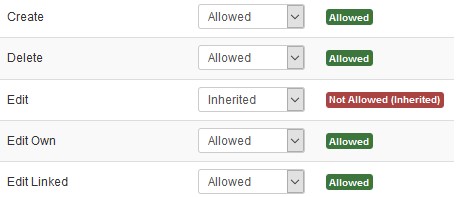
The edition can be fine-tuned for editing only contacts created by the user (Edit Own) and for editing only contacts linked to the user (Edit Linked).
Step 3 - Create the contact form
Go to System -> Global Configuration -> Trombinoscope Contacts Pro, Edit tab (get more information in the documentation of the extension).
Add the fields that will show under the Details, Miscellaneous and Publishing tabs.
You can partition the fields by adding Section fields.
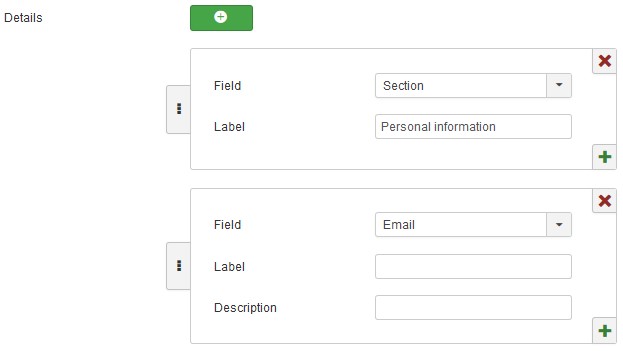
If you are allowing the edition of contact custom fields, grouped custom fields will show under their own tab.
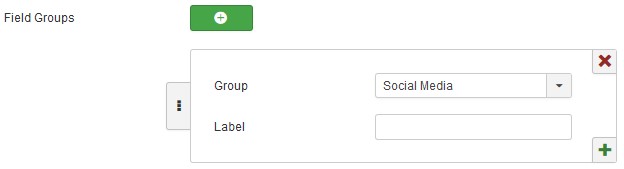
To be editable, each custom field must have the permission Edit Custom Field Value set to Allowed for the group of users that will edit the contacts.
Finally, select default category, status and access for the contacts that will be created.
Step 4 - Create a menu item User Contacts
Go to Menus -> [your menu] -> Add new menu item
Select the menu item type User Contacts
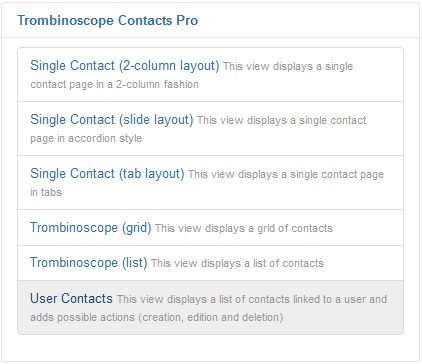
Whether you will only allow the edition of contacts through the contact/trombinoscope views or the module instances, this view is mandatory but does not have to be visible inside your menu (to hide the menu item, go to the Link Type tab, option Display in Menu).
Limit the menu item visibility to those who will have viewing access.
Step 5 - Assign the created user group to users that need edition privileges
Final output
When the user logs in and goes to the menu item you have created, he/she will see a list of all associated contacts.